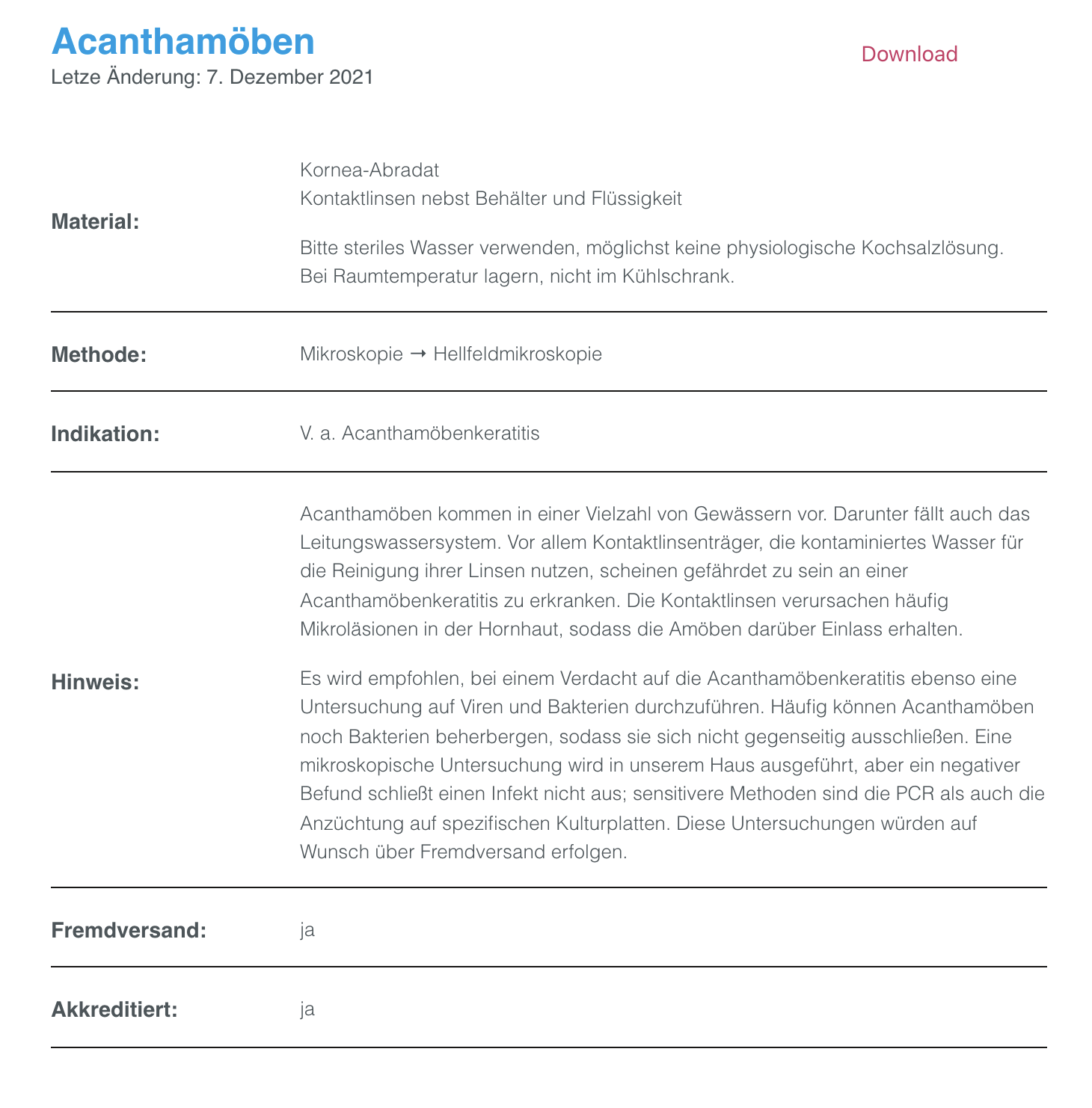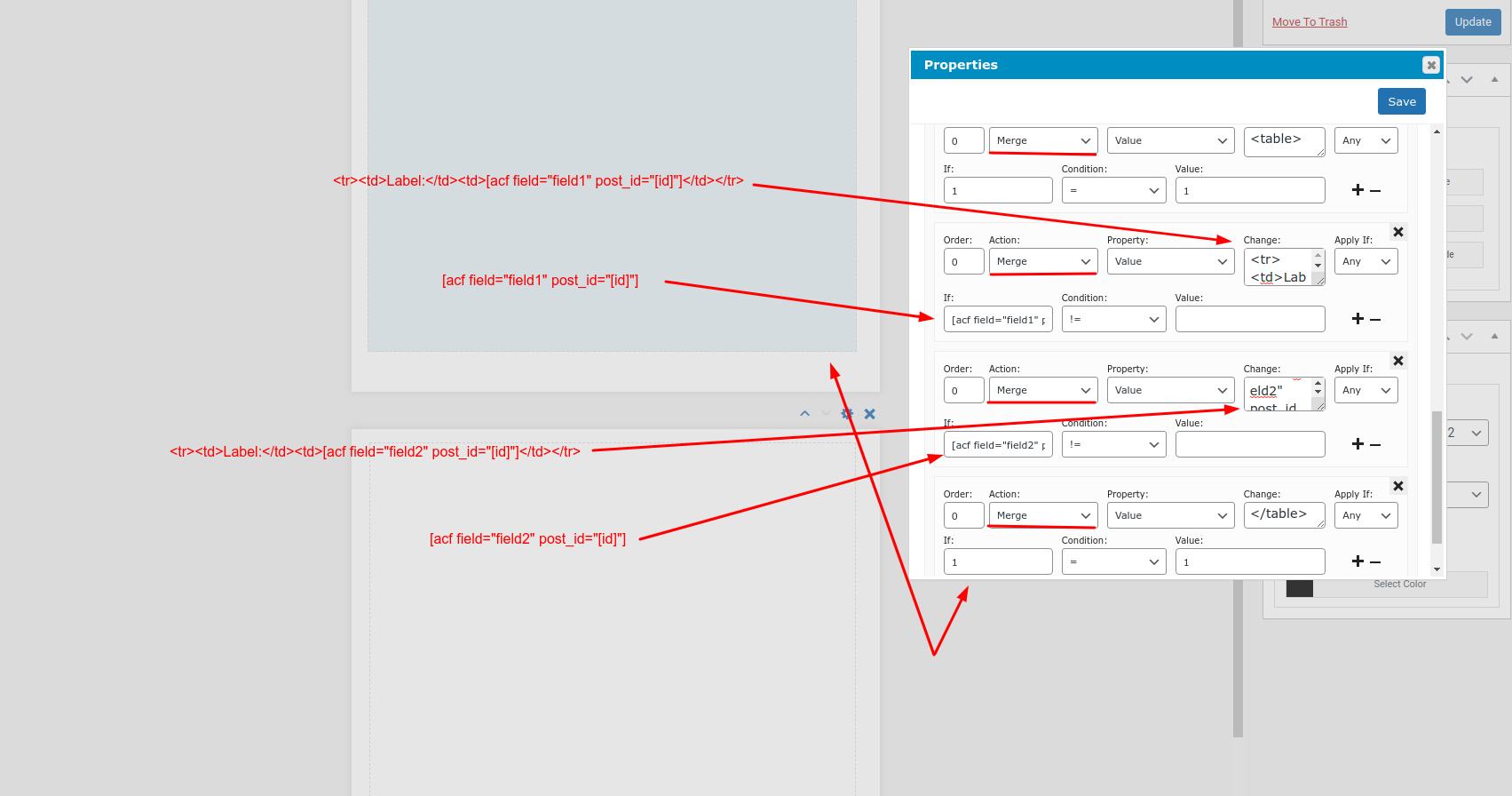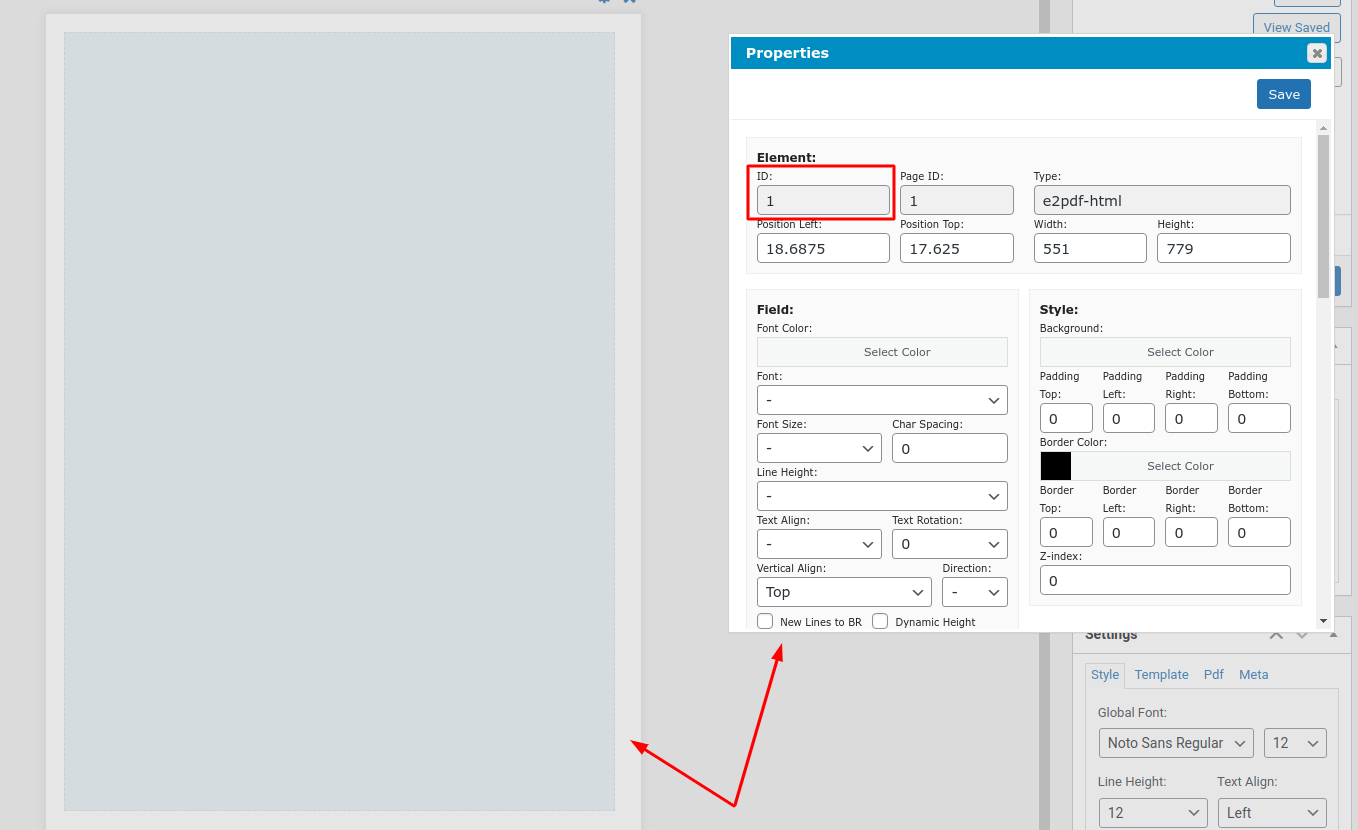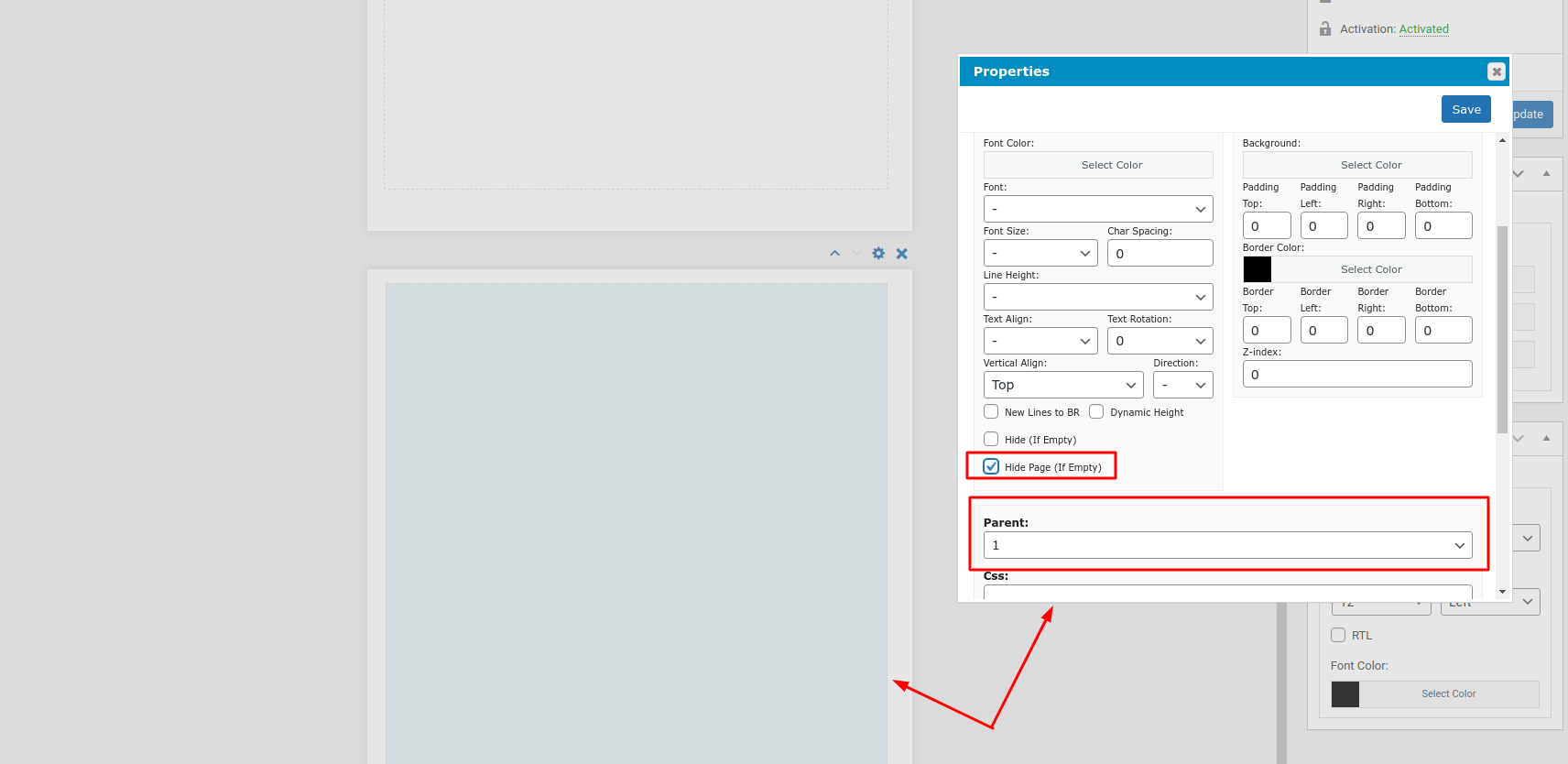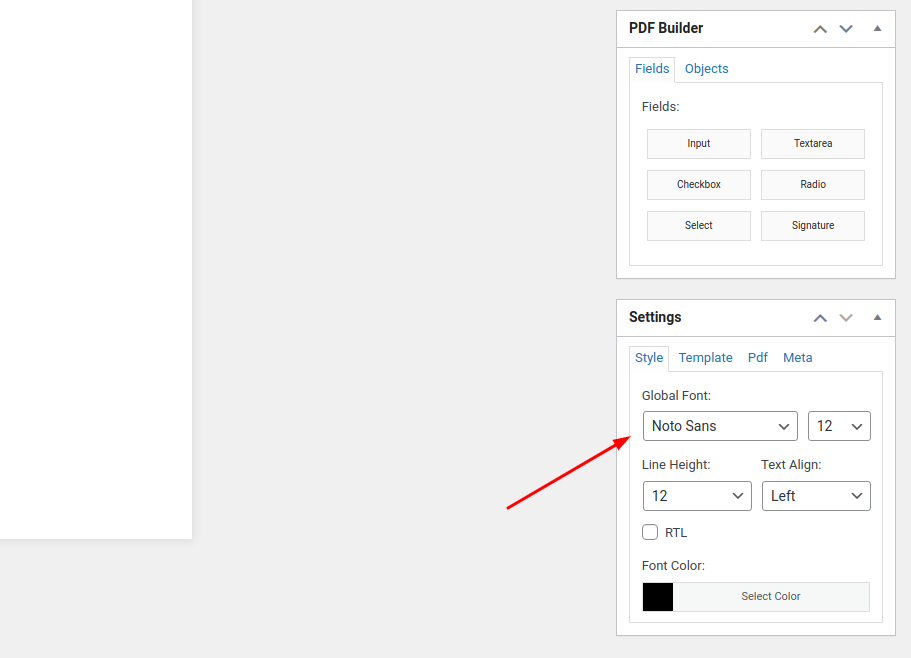Create PDF Content from some custom forms
WordPress
7 December, 2021 04:24:31
Macelskie
Topics: 1
Messages: 3
7 December, 2021 04:25:38
Macelskie
Topics: 1
Messages: 3
7 December, 2021 06:18:55
E2Pdf
Support
Topics: 7
Messages: 3577
8 December, 2021 02:20:17
E2Pdf
Support
Topics: 7
Messages: 3577