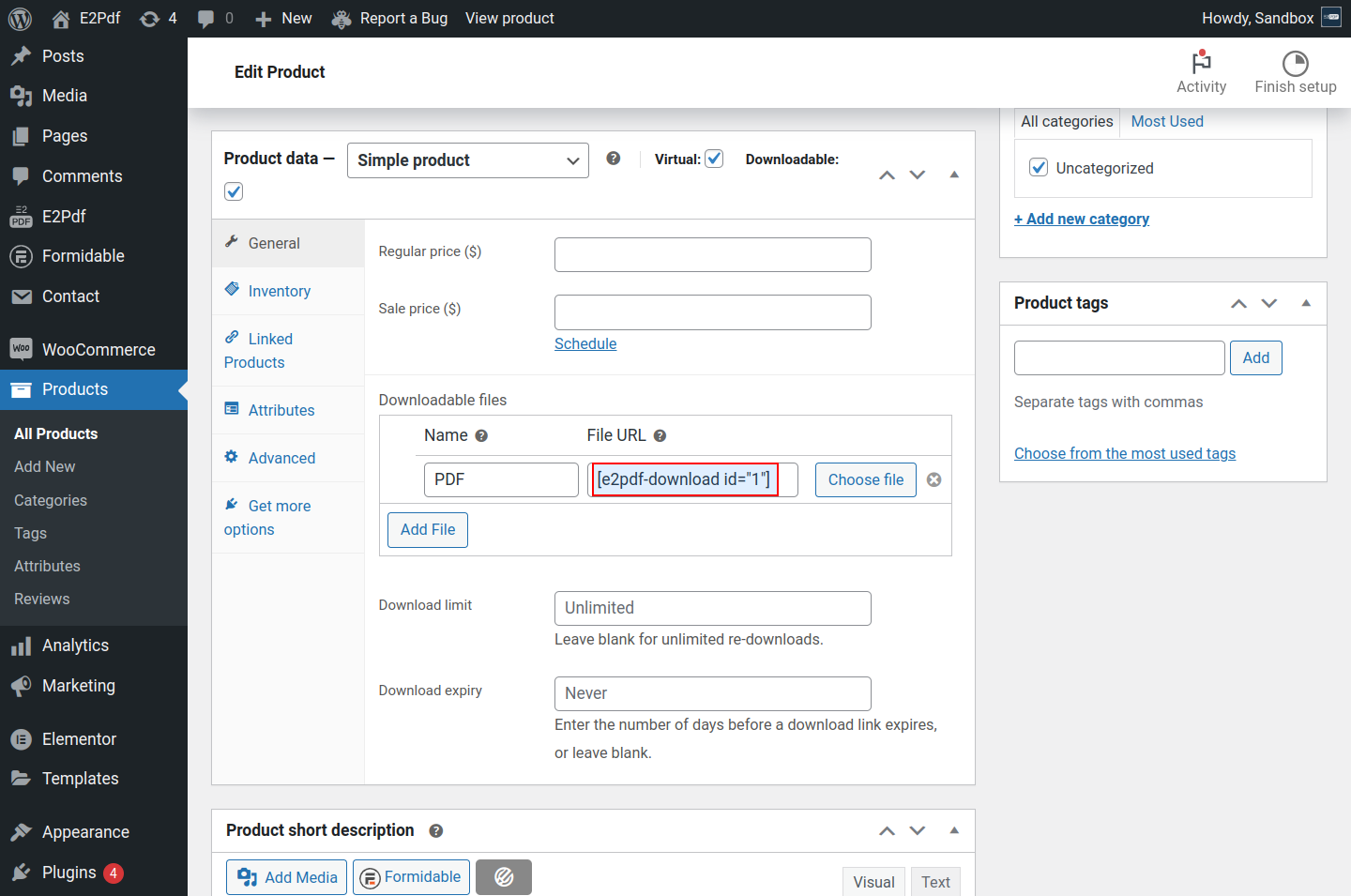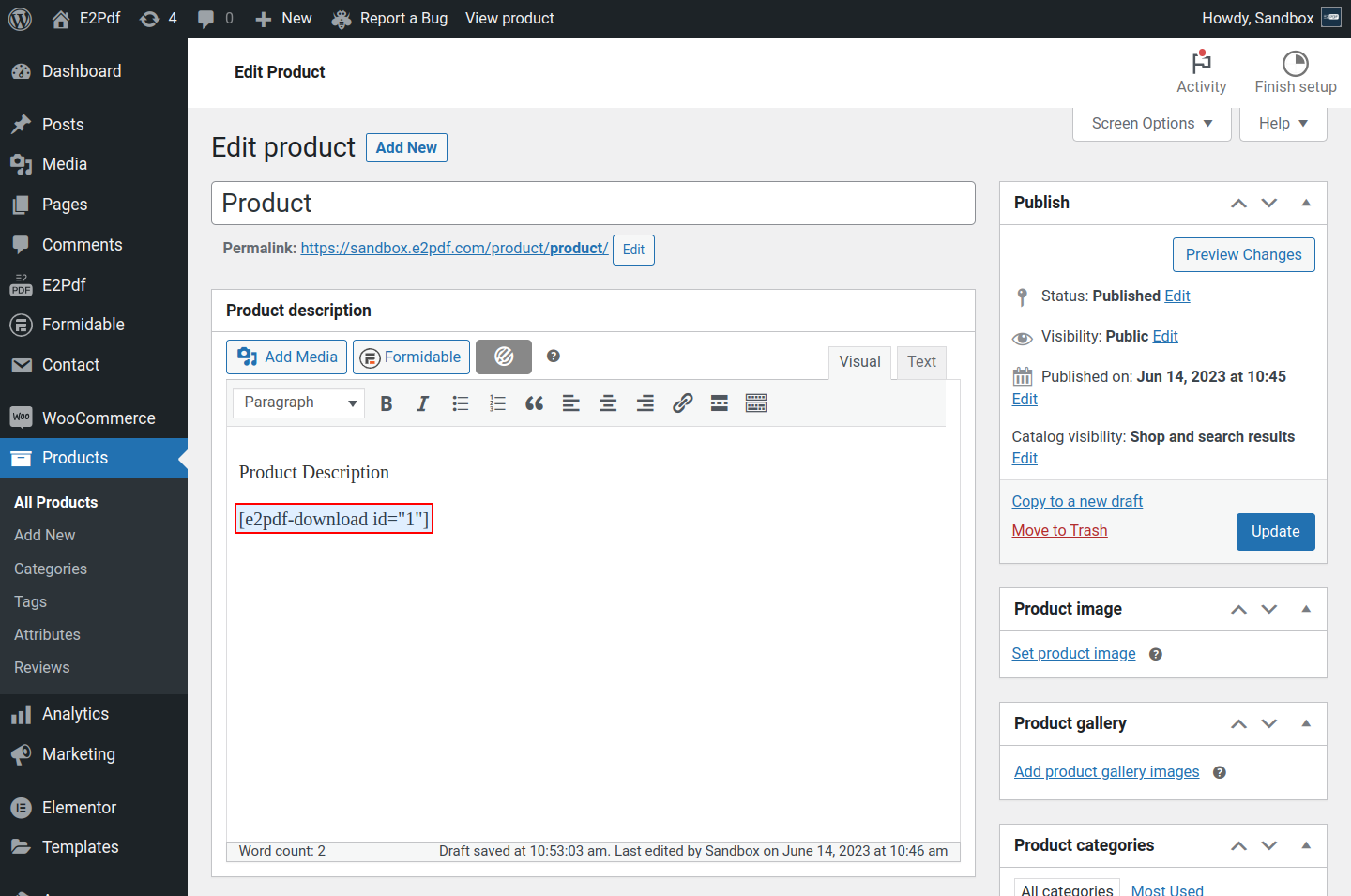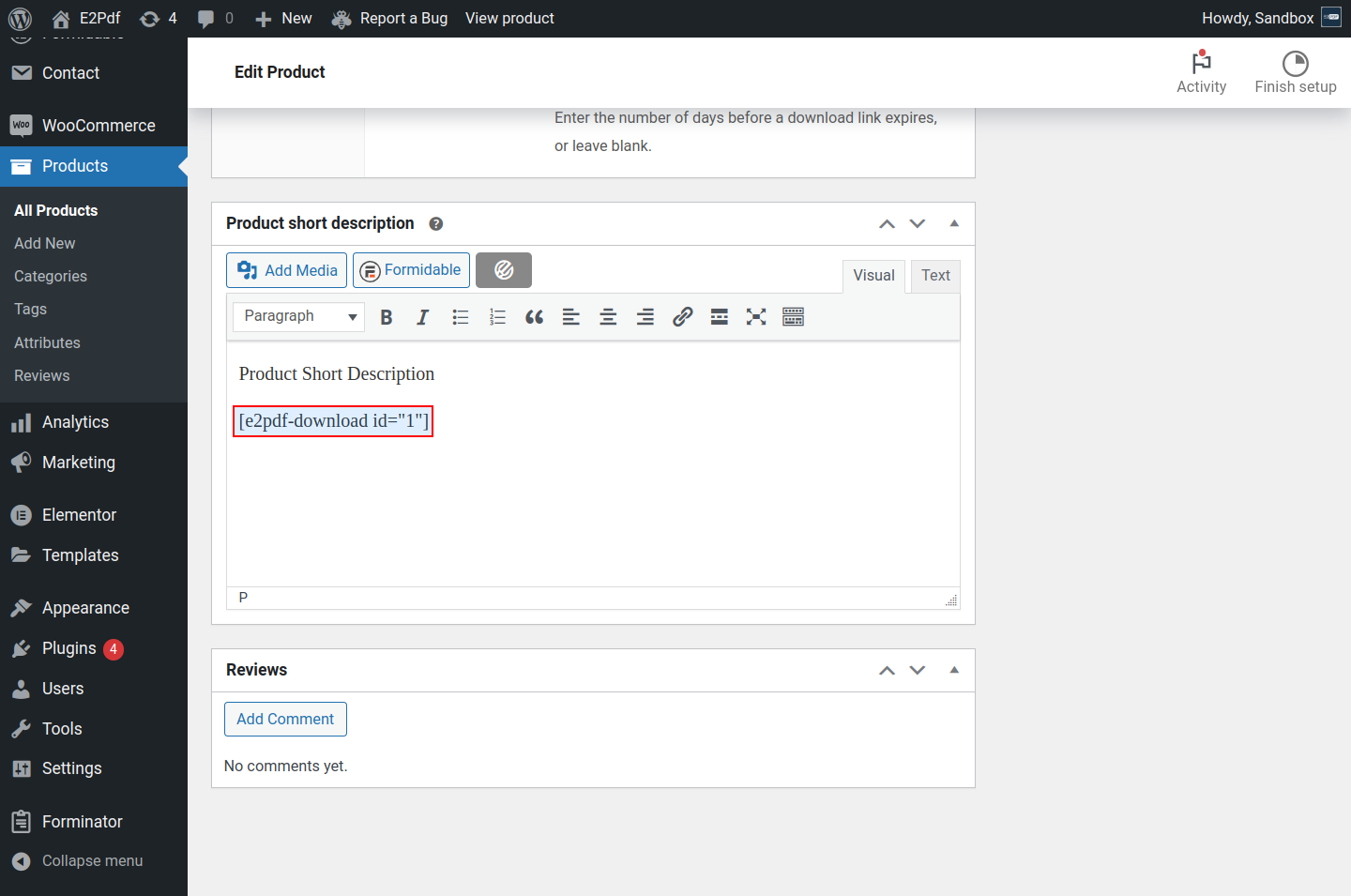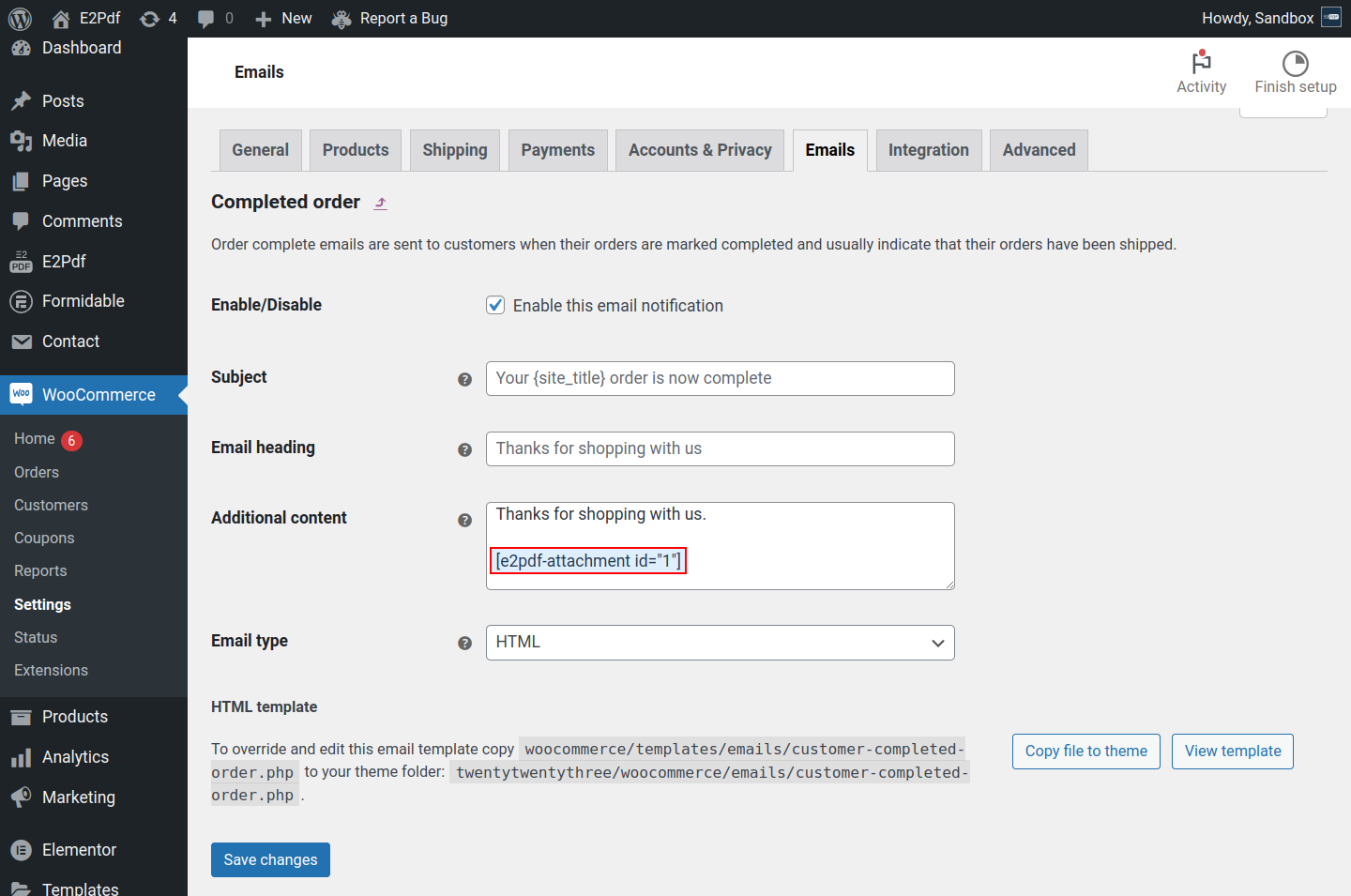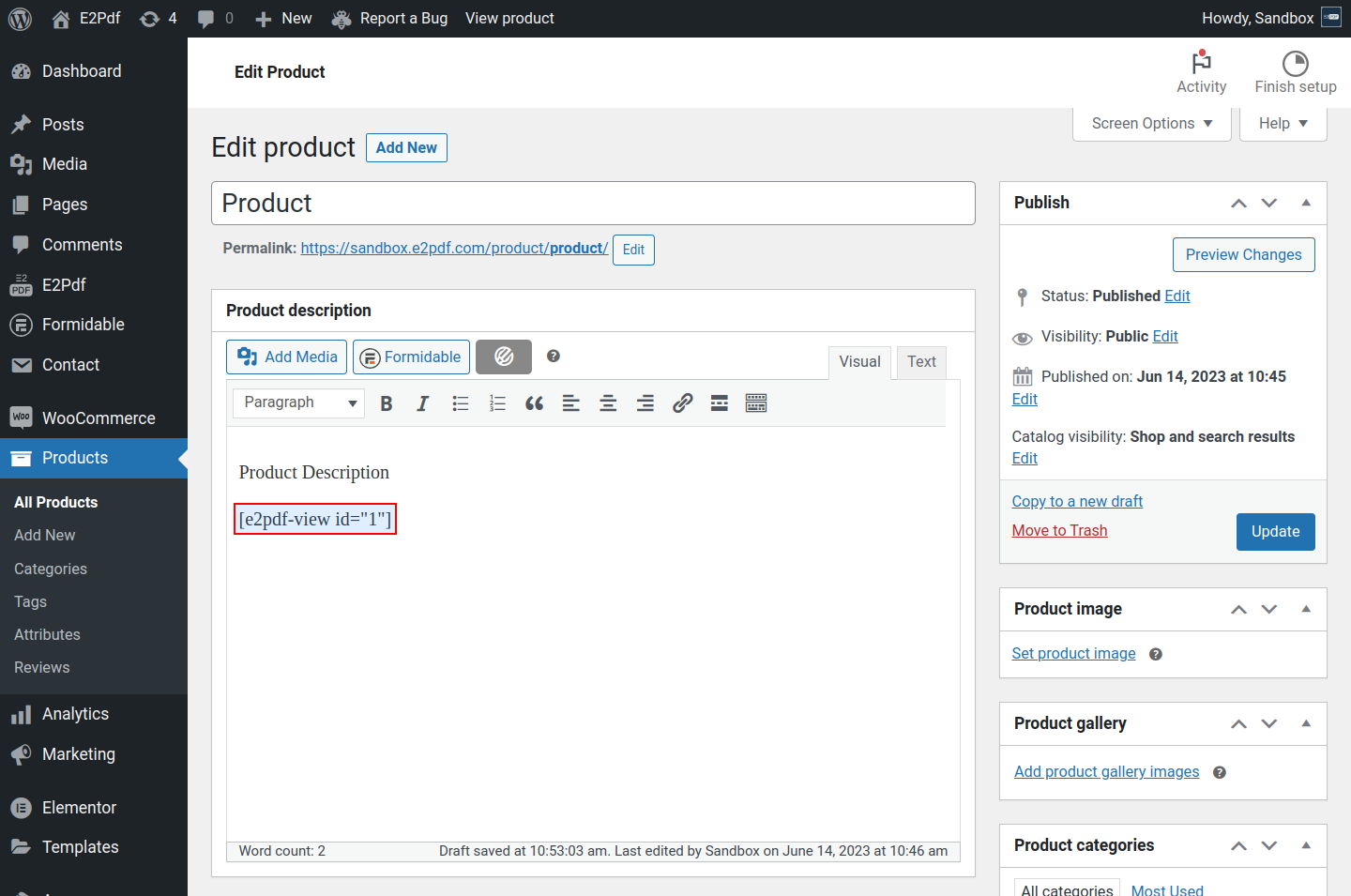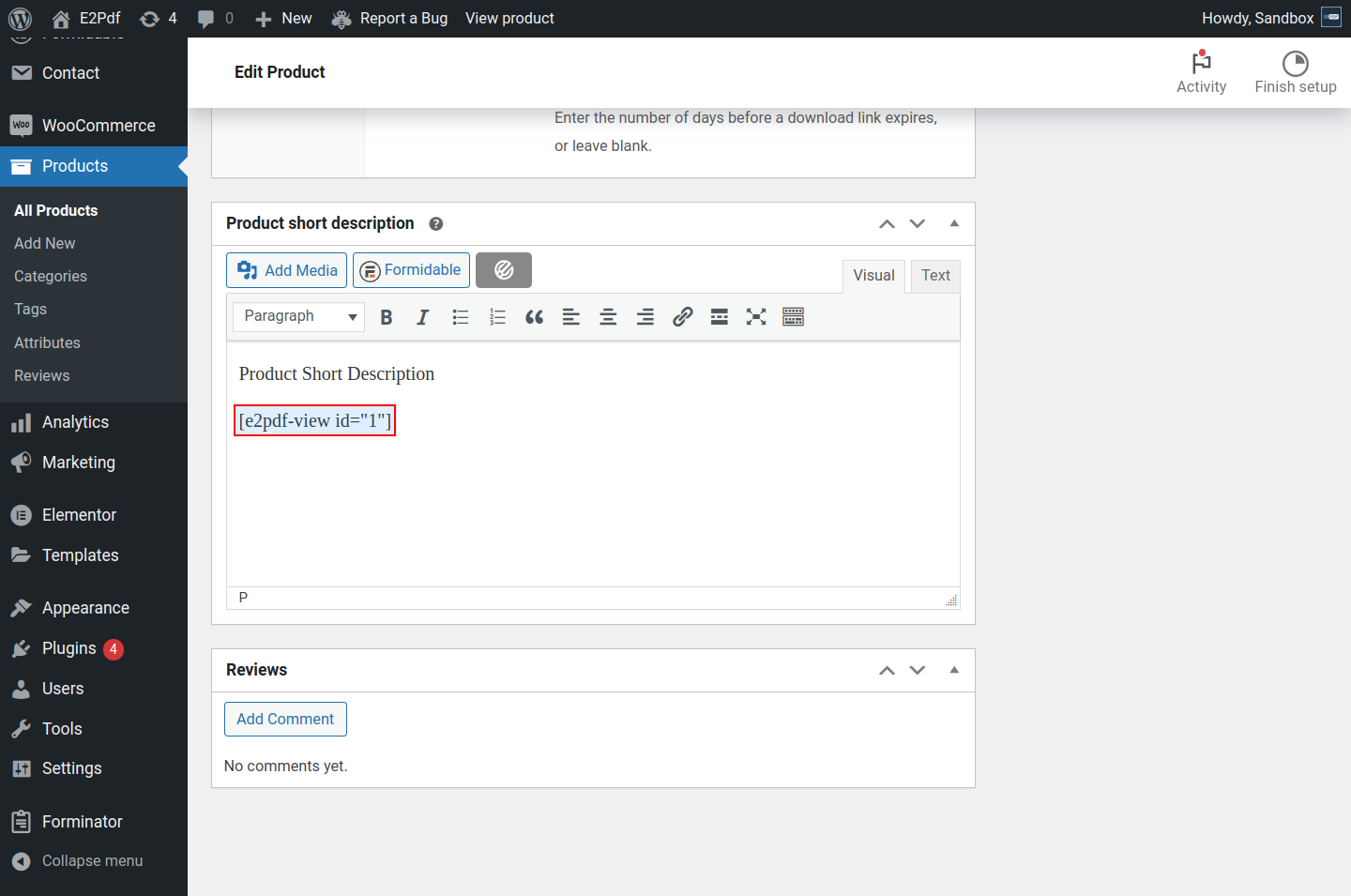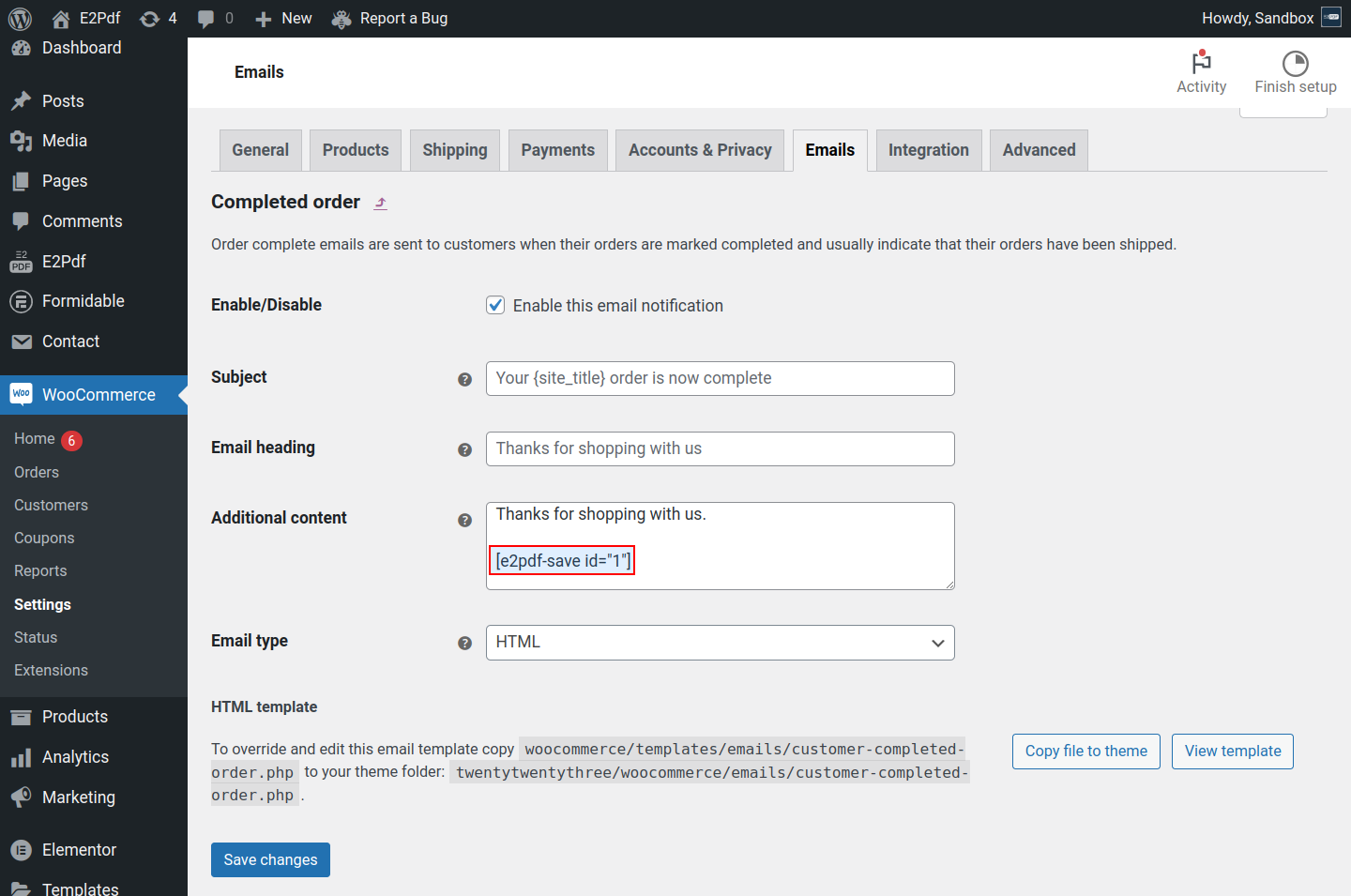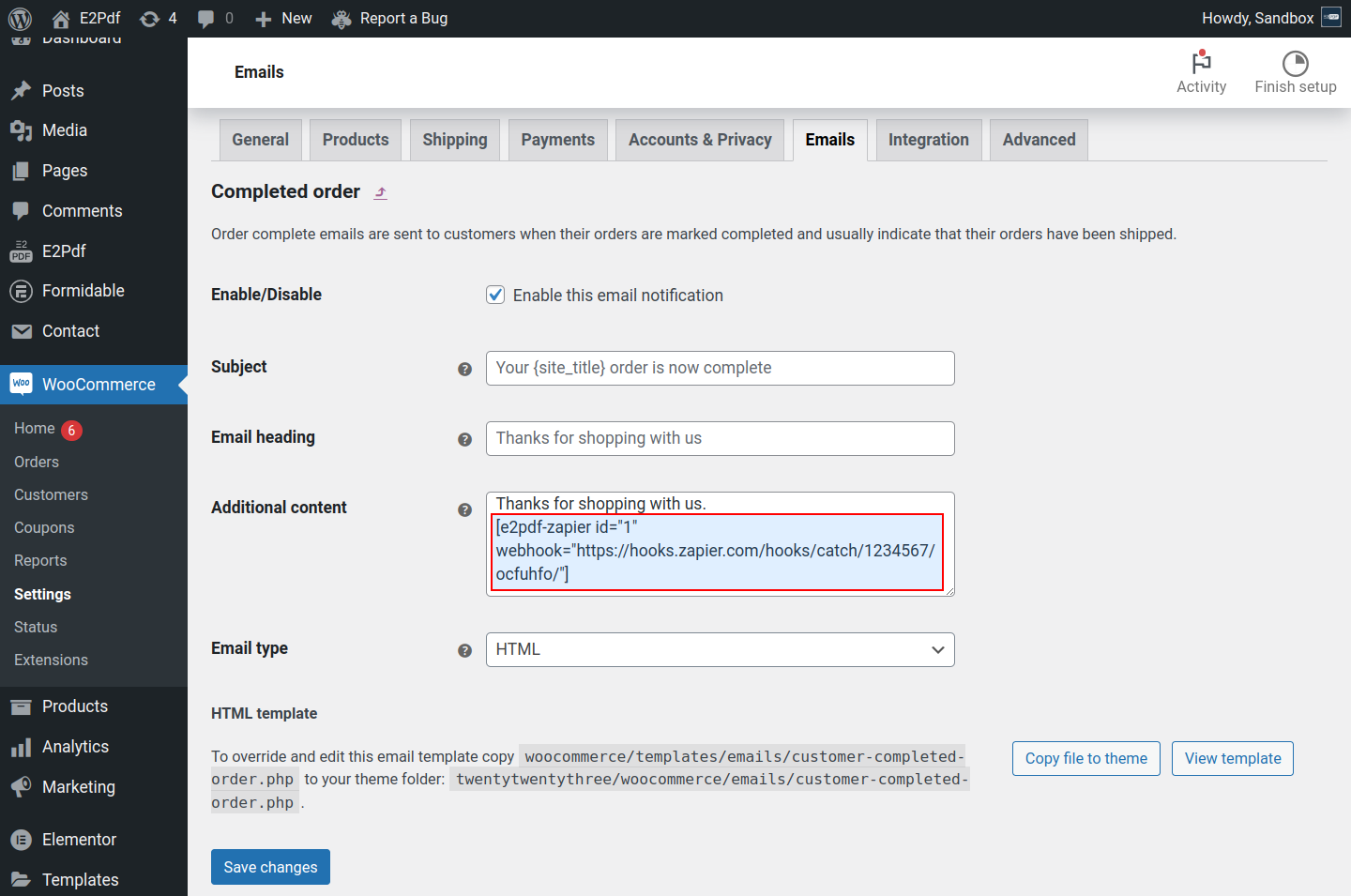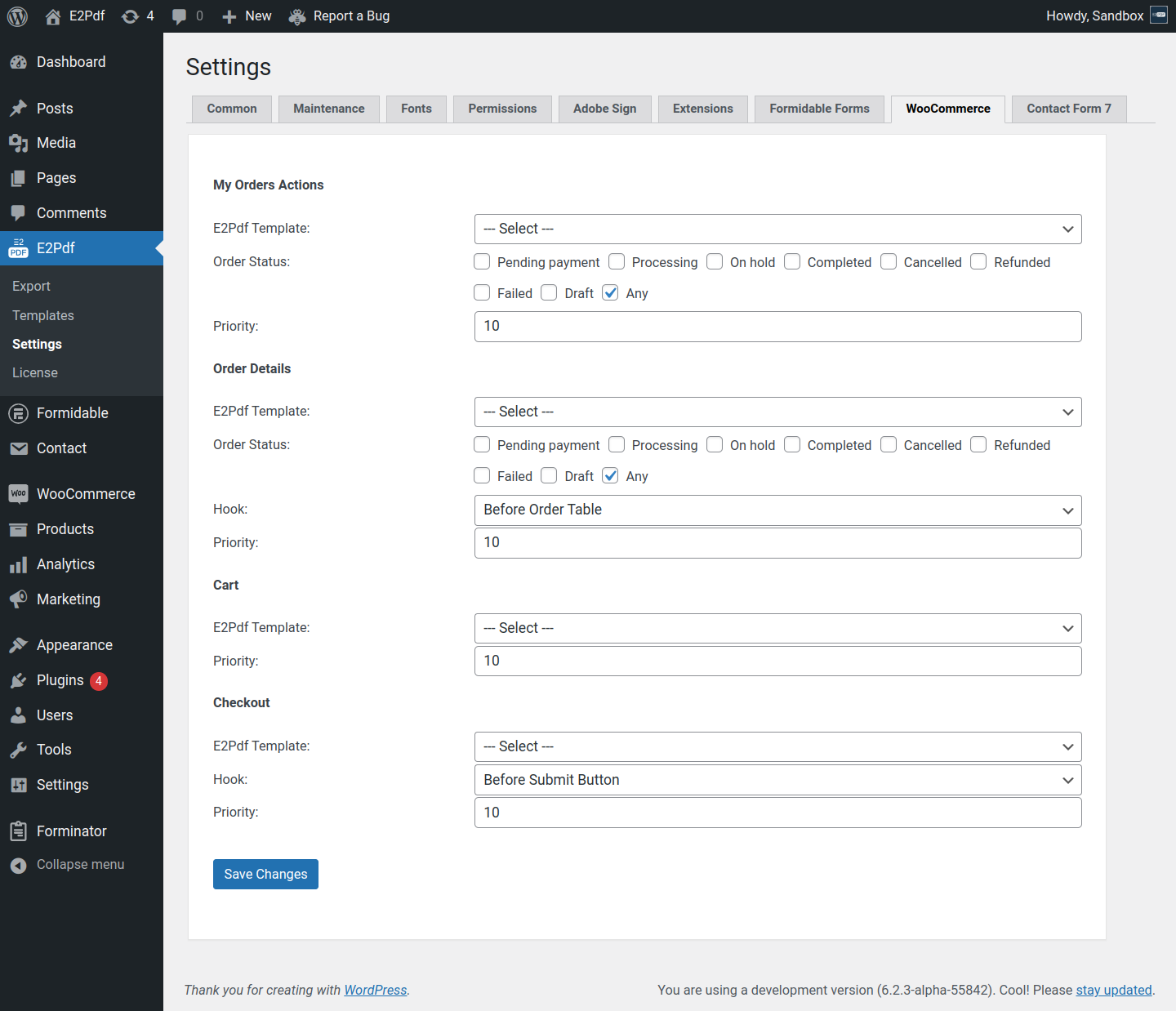WooCommerce PDF Generator
Create and fill PDF documents with data from WooCommerce Orders, WooCommerce Products, WooCommerce Variations, WooCommerce Cart.
Order Data #
Product / Variation Data #
Cart Data #
Additional #
-
-
Dataset:
- Can be used as shortcode attribute: [shortcode id="[e2pdf-dataset]"]
- PDF URL:
-
Dataset:
Inner Helper Shortcodes #
[e2pdf-user] #
Shortcode is used to get User Data/User Meta Data. The shortcode can be used inside E2Pdf Templates. Read More ››
-
- Get User Data:
Global Shortcodes #
[e2pdf-download] #
Shortcode is applied to generate and output the PDF download link button. Read More ››
Connection:
Connection:
[e2pdf-attachment] #
Shortcode is applied to generate PDF and attach it to the email as an attachment. Read More ››
Connection:
-
- products - it will generate and attach Order PDF only for the purchased Products / Variations have that have defined IDs.
- categories - it will generate and attach Order PDF only for the purchased Products / Variations that have located in defined Categories.
- tags - it will generate and attach Order PDF only for the purchased Products / Variations that have located in defined Tags.
- attribute_ - it will generate and attach Order PDF only for the purchased Products / Variations that have defined attributes with defined value.
Connection:
-
- products - it will generate and attach Product PDF only for the purchased Products / Variations have that have defined IDs.
- categories - it will generate and attach Product PDF only for the purchased Products / Variations that have located in defined Categories.
- tags - it will generate and attach Product PDF only for the purchased Products / Variations that have located in defined Tags.
- attribute_ - it will generate and attach Product PDF only for the purchased Products / Variations that have defined attributes with defined value.
[e2pdf-view] #
Shortcode is applied to insert PDF to the page via pdf.js viewer. Read More ››
Connection:
[e2pdf-save] #
Shortcode is applied to save PDF file on the server. Read More ››
Connection:
-
- products - it will save PDF only for the purchased Products / Variations have that have defined IDs.
- categories - it will save PDF only for the purchased Products / Variations that have located in defined Categories.
- tags - it will save PDF only for the purchased Products / Variations that have located in defined Tags.
- attribute_ - it will save PDF only for the purchased Products / Variations that have defined attributes with defined value.
[e2pdf-zapier] #
Shortcode is applied to generate and send Zapier request via WebHook. Read More ››
Connection:
-
- products - it will send zapier request PDF only for the purchased Products / Variations have that have defined IDs.
- categories - it will send zapier request PDF only for the purchased Products / Variations that have located in defined Categories.
- tags - it will send zapier request only for the purchased Products / Variations that have located in defined Tags.
- attribute_ - it will send zapier request only for the purchased Products / Variations that have defined attributes with defined value.
Settings #
WooCommerce Additional Settings are available at E2Pdf -> Settings -> WooCommerce
-
My Orders Actions - allows to add a PDF button to the My Orders page.
- E2Pdf Template - is E2Pdf Template that will be used to generate Order PDF. The list will contain E2Pdf Templates that are connected to WooCommerce -> Orders.
- Order Status - defines the Status of the Order when the PDF button must be visible.
- Priority - defines the priority of the PDF button.
-
Order Details - allows to add a PDF button to the Orders Details page.
- E2Pdf Template - is E2Pdf Template that will be used to generate Order PDF. The list will contain E2Pdf Templates that are connected to WooCommerce -> Orders.
- Hook - defines the place where the PDF button must be generated.
- Order Status - defines the Status of the Order when the PDF button must be visible.
- Priority - defines the priority of the PDF button.
-
Cart - allows to add a PDF button to the Cart page.
- E2Pdf Template - is E2Pdf Template that will be used to generate Cart PDF. The list will contain E2Pdf Templates that are connected to WooCommerce -> Cart.
- Priority - defines the priority of the PDF button.
-
Checkout - allows to add a PDF button to the Checkout page.
- E2Pdf Template - is E2Pdf Template that will be used to generate Cart PDF. The list will contain E2Pdf Templates that are connected to WooCommerce -> Cart.
- Hook - defines the place where the PDF button must be generated.
- Priority - defines the priority of the PDF button.