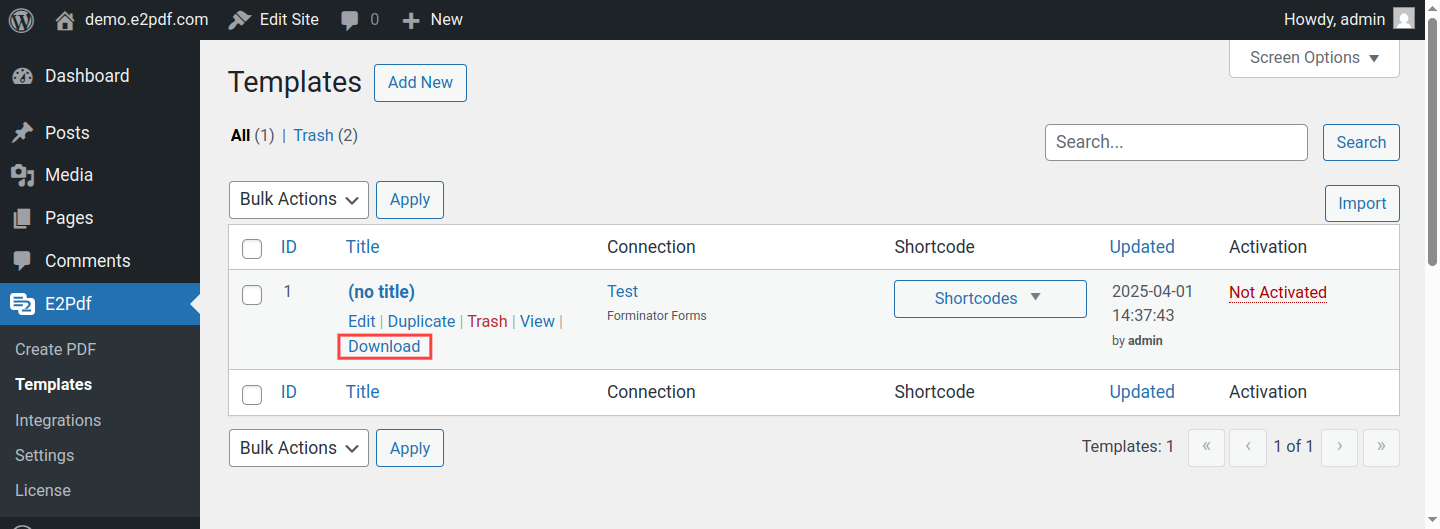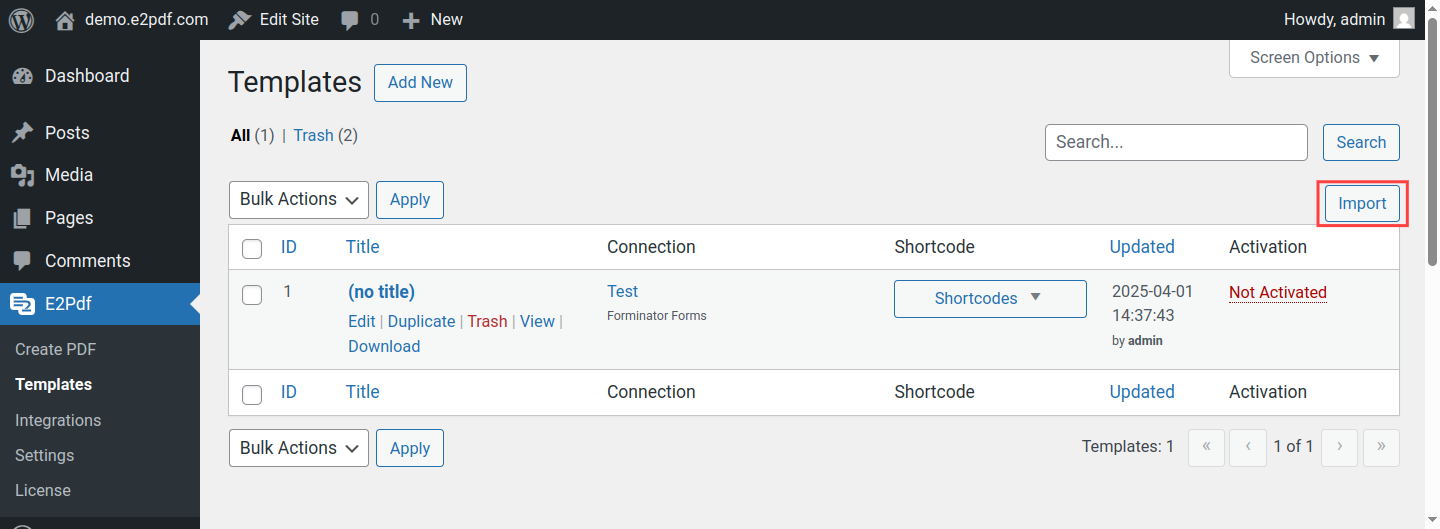Backup & Import
Backup & Import is useful if you need to move E2Pdf Template to another website or have a backed-up copy.
Backup #
- Extension - is the "Extension" to which connected E2Pdf Template.
- Item - is is the "Item" to which connected E2Pdf Template.
- Include Item - in some cases, E2Pdf can include "Item" in the backup, for example, it can be the form. In this case, E2Pdf Template can be imported along with the form and will not require "re-mapping" or "re-connecting".
- Include Images - Include "Images" that were added to the E2Pdf Template.
- Include Fonts - Include "Fonts" that were used inside E2Pdf Template.
-
Force shortcodes to use - Formidable Forms by default uses unique Field IDs.
So in some cases, when E2Pdf Template and the form planned to be migrated separately - mapping inside E2Pdf Template
will not fit the form imported via Formidable Forms.
You can force the backup to use "Field Keys" instead of "Field IDs". In this case "mapping" inside E2Pdf Template will be converted
from Field IDs to Field Keys and usually will not require "re-mapping", just "re-connection".
* Option is available only for Formidable Forms
Import #
- Overwrite template by ID - E2Pdf Template with the same ID will be overwritten.
- Import Images - Import "Images" that were used inside E2Pdf Template.
- Import Fonts - Import "Fonts" that were used inside E2Pdf Template.
- Import Item - Import "Item" that was used inside E2Pdf Template. Will work only if the backup contains it and it's supported by "Extension".
After Import #
After importing the E2Pdf Template it can be that E2Pdf Template requires "re-connection" to the "Item". It can be done by going to the imported E2Pdf Template and setting "Item" under "Options".
Also, be sure that the "status" of the E2Pdf Template is "Activated". If not, activate it to make it active.