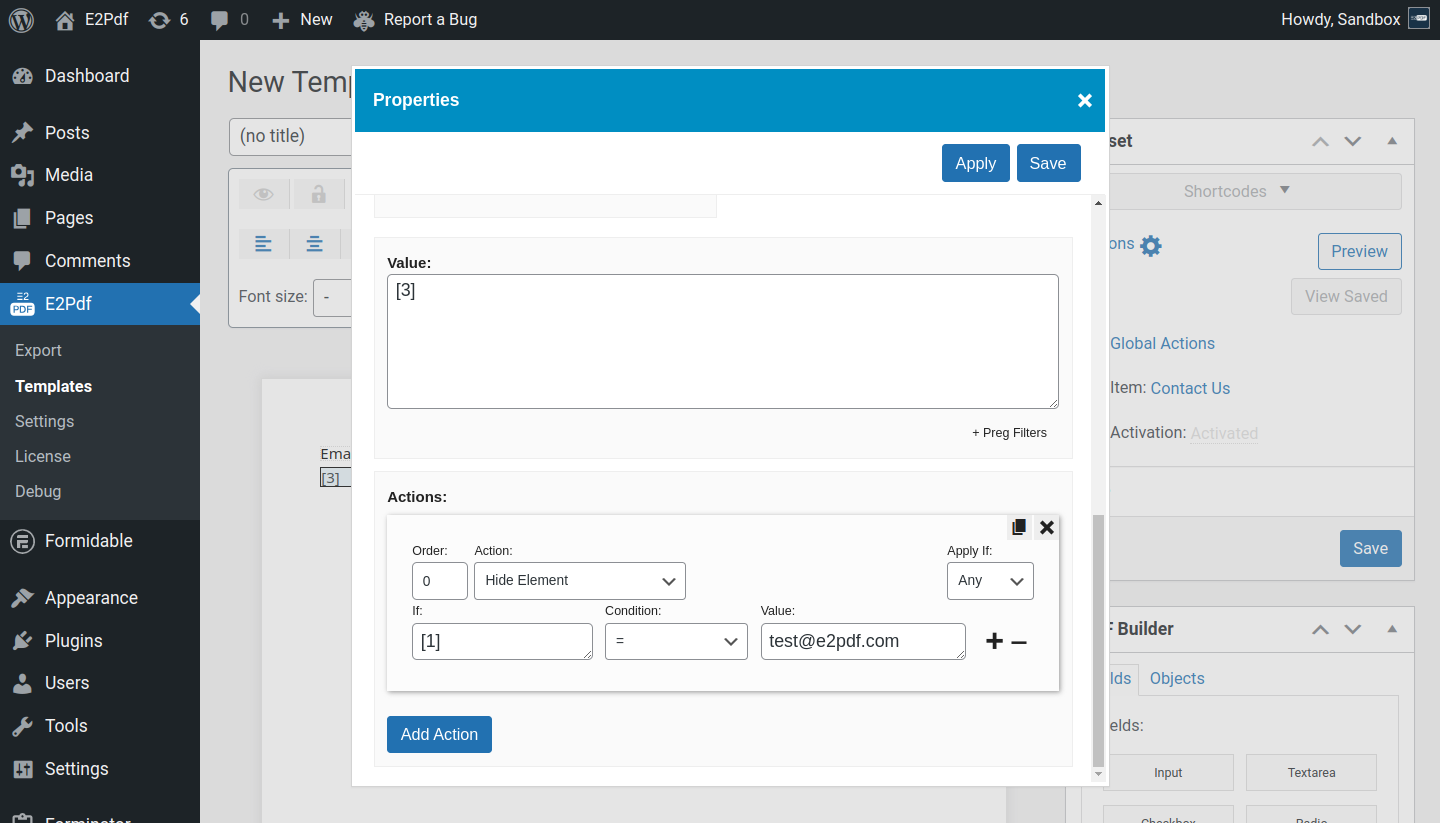Element Actions
Element Actions can be used to prevent PDF download or PDF generation.
Actions #
Multiple actions will run one by one depending on the order.
- Hide Element - hides element.
-
Show Element - shows element.
If Else will not be set to "Hide Element" and the element was not hidden by previous actions, it will remain unhidden even if the conditions will not meet. In this case, it must be added any previous action that will hide the element by default, for example, If 1 = 1. -
Change Property - changes property of the element. The list of available properties to change will depend on the element type.
- Property - the property to change.
-
Change Property -> Value has additional Format setting:
- Insert Before - Add content to the start of the Value.
- Insert After - Add content to the end of the Value.
- Full Replacement - Completely replace the Value.
- Search & Replace - Search for string and Replace it in the Value.
Action Parameters #
- Order - The order of action to fire. Can be set to negative value. After save, actions will be reordered regarding the order of actions.
-
Apply If - The condition to apply:
- Any - if any of the conditions will be met.
- All - if all conditions will be met.
Condition Parameters #
Each action can have unlimited conditions.
- An example is for Formidable Forms. It must be used own syntax inside conditions depending on the extension: Caldera Forms, Contact Form 7, Divi Contact Forms, Elementor Forms, Formidable Forms, Forminator Forms, Gravity Forms, WooCommerce.
- if - Value to compare. Can be used shortcodes or field slugs depending on plugin.
-
condition - The condition to apply:
- = - if If equals Value.
- != - if If doesn't equal Value.
- > - if If is bigger Value.
- >= - if If is bigger or equals Value.
- < - if If is less Value.
- <= - if If is less or equals Value.
- Contains - if If in Value.
- Not Contains - if If is not in Value.
- Value - Value to compare with. Can be used shortcodes or field slugs depending on plugin.