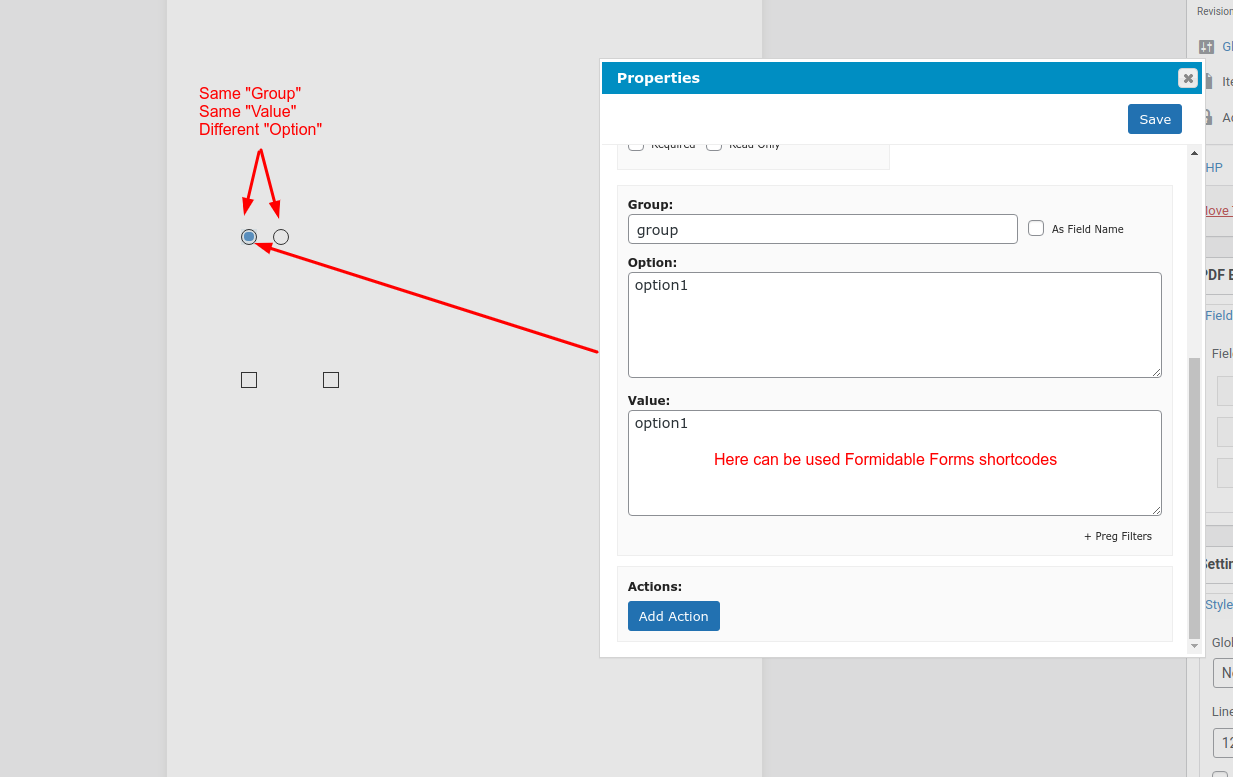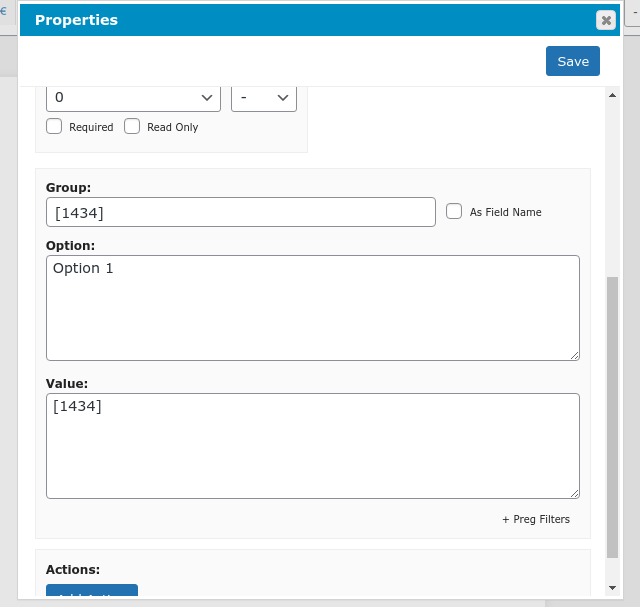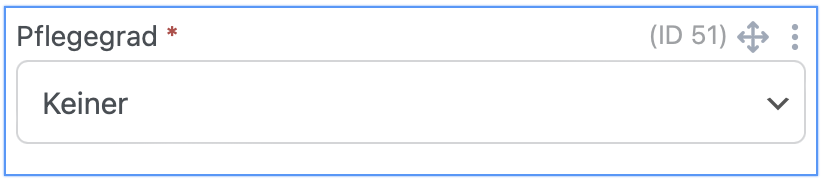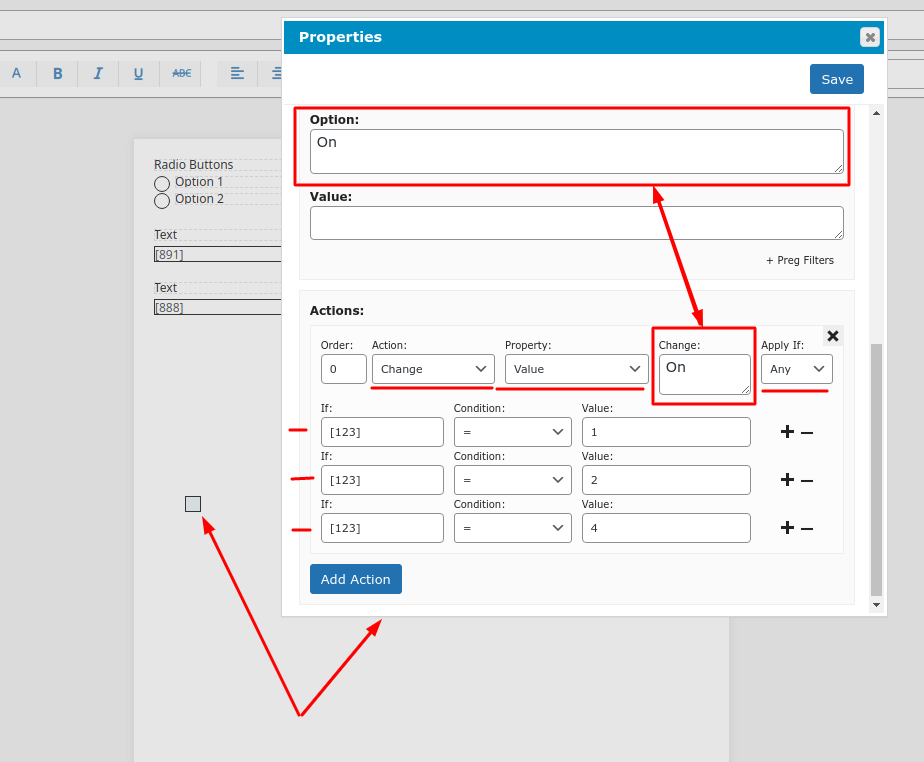Simple Explanation of Radio-Buttons
Formidable Forms
11 November, 2021 01:57:52
spieler
Topics: 3
Messages: 11
11 November, 2021 02:57:20
E2Pdf
Support
Topics: 7
Messages: 3574
11 November, 2021 03:47:35
spieler
Topics: 3
Messages: 11
11 November, 2021 04:54:13
E2Pdf
Support
Topics: 7
Messages: 3574
11 November, 2021 05:08:56
spieler
Topics: 3
Messages: 11
11 November, 2021 05:13:25
E2Pdf
Support
Topics: 7
Messages: 3574
11 November, 2021 05:24:24
spieler
Topics: 3
Messages: 11
11 November, 2021 05:42:18
E2Pdf
Support
Topics: 7
Messages: 3574
11 November, 2021 05:59:21
E2Pdf
Support
Topics: 7
Messages: 3574
11 November, 2021 06:39:45
spieler
Topics: 3
Messages: 11
14 November, 2021 05:42:49
spieler
Topics: 3
Messages: 11
14 November, 2021 07:59:39
E2Pdf
Support
Topics: 7
Messages: 3574
15 November, 2021 00:00:26
spieler
Topics: 3
Messages: 11