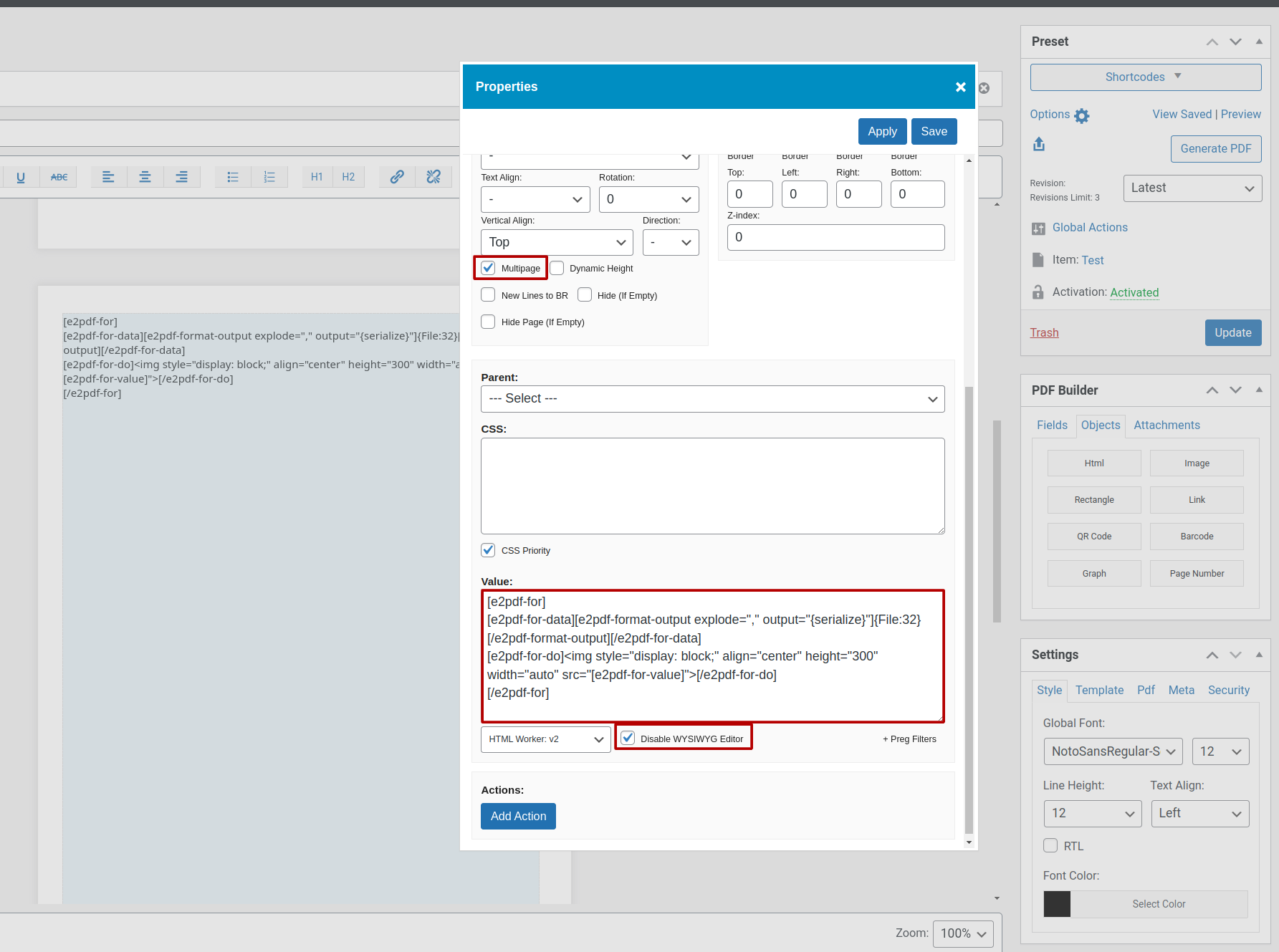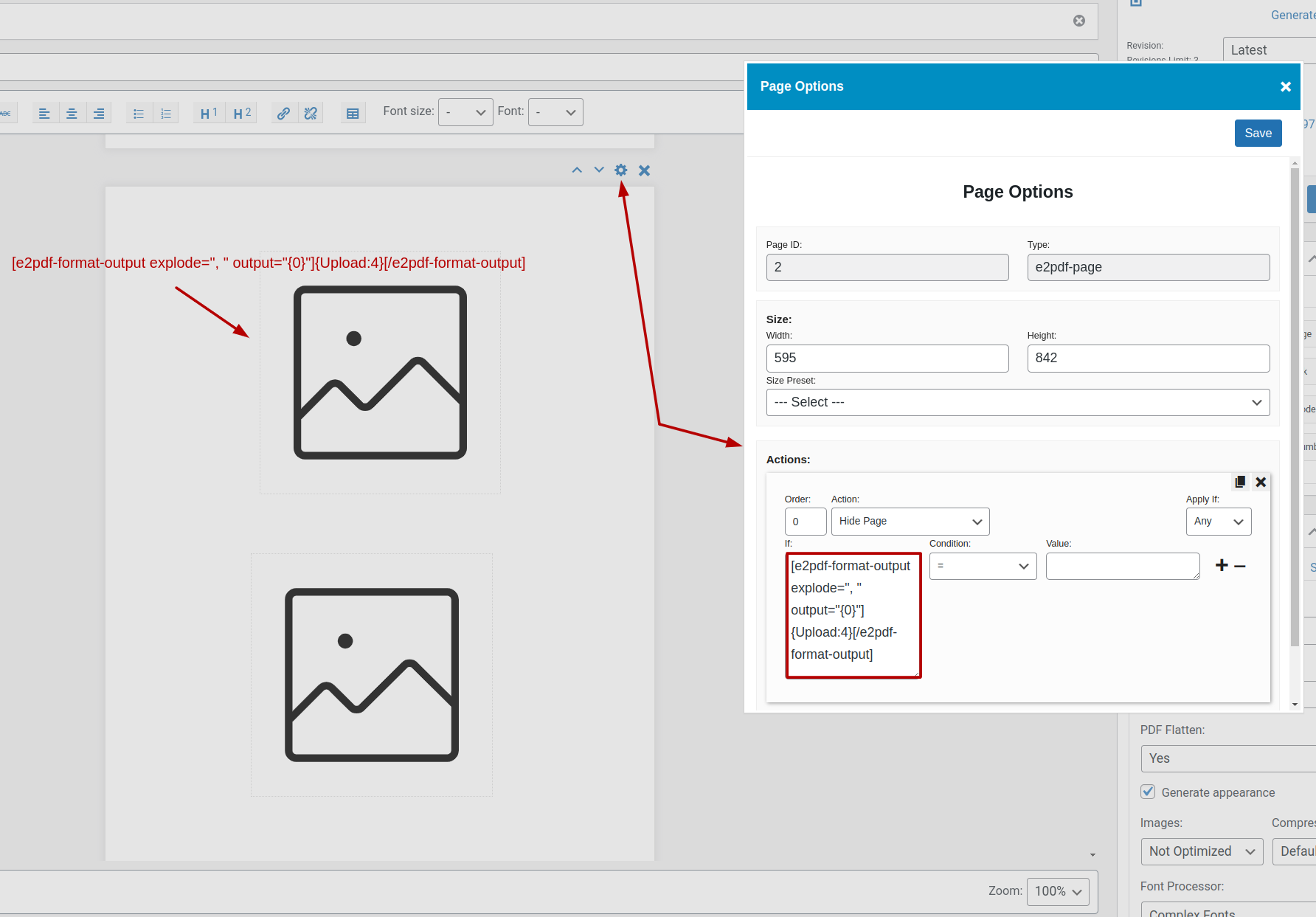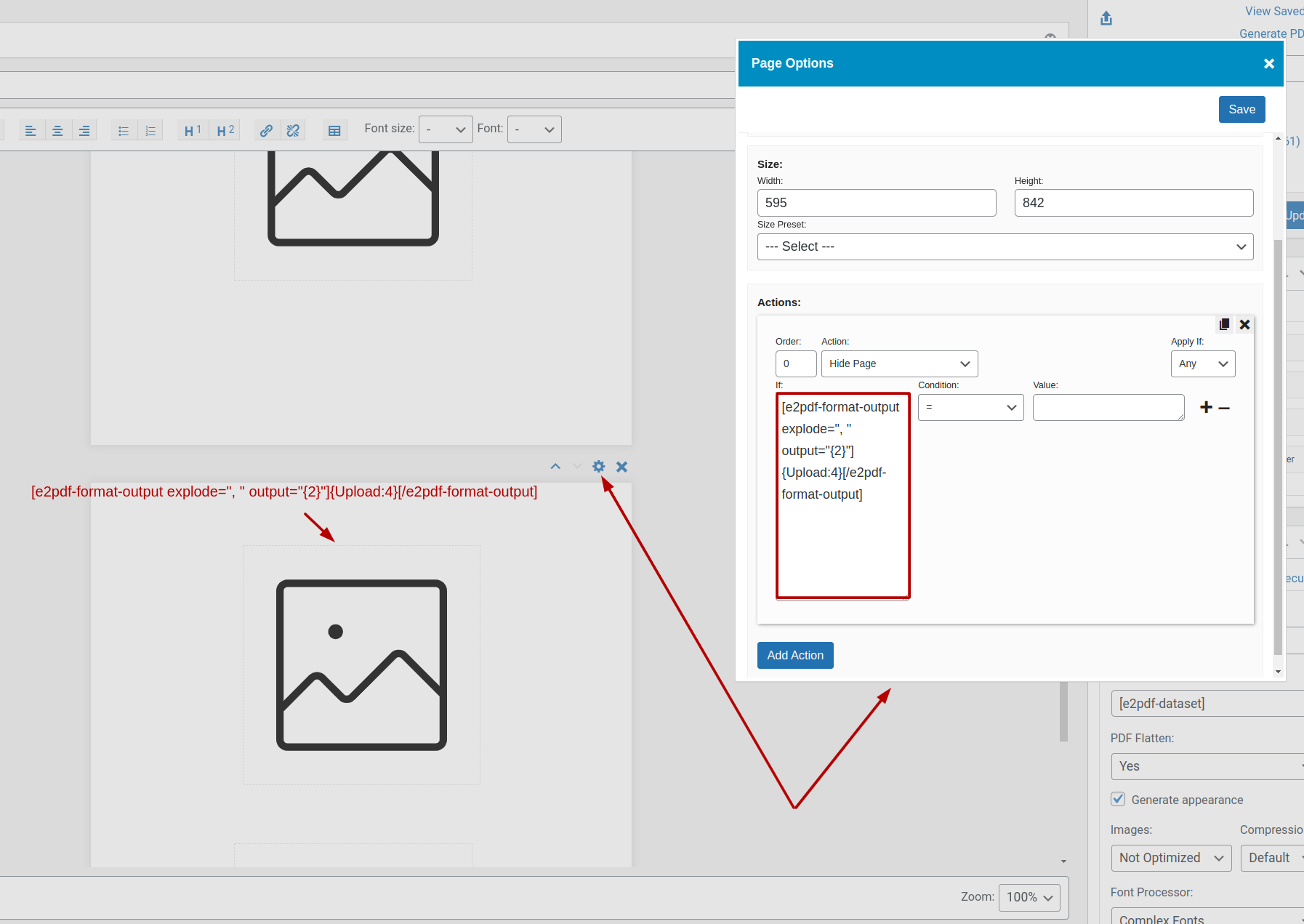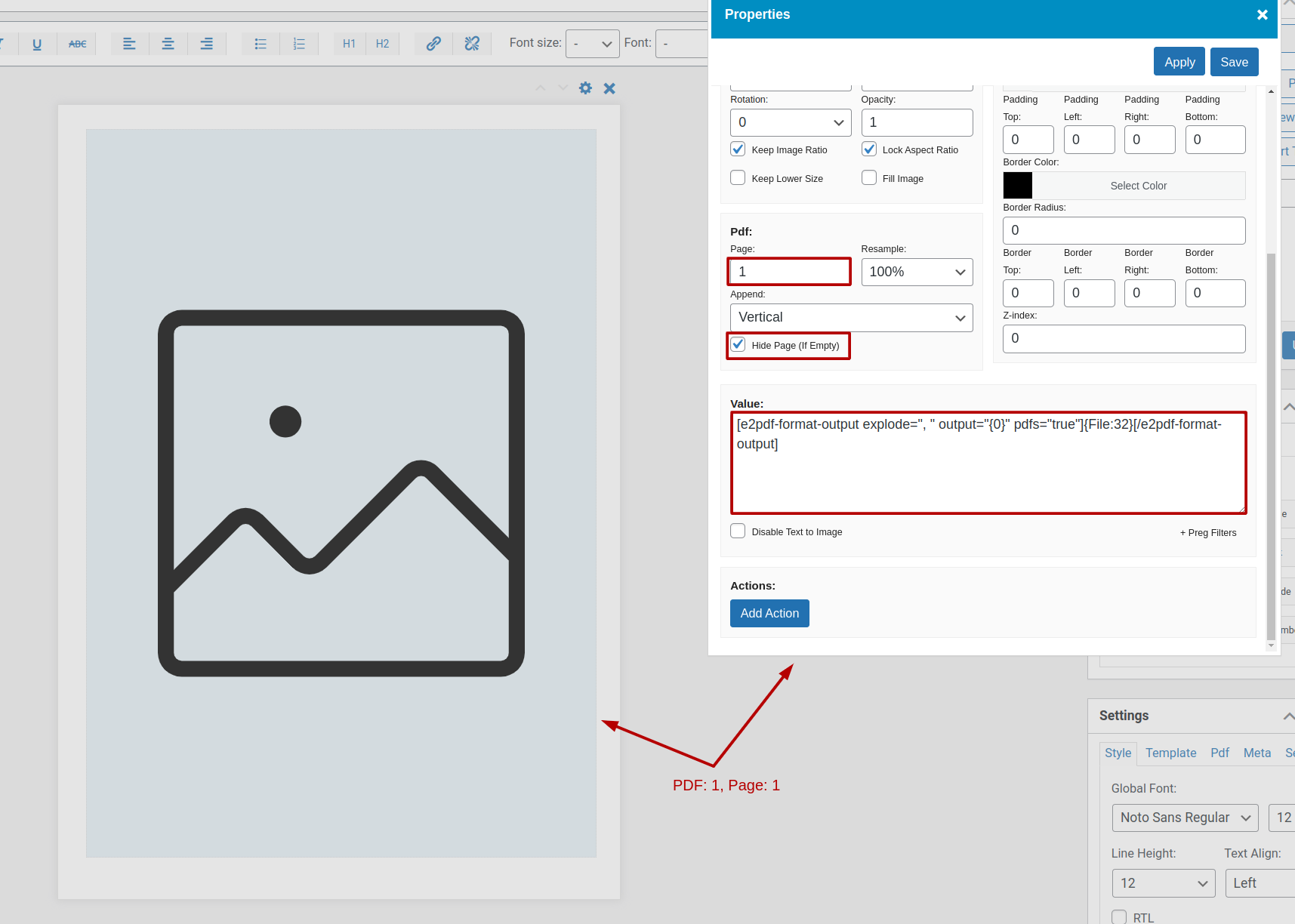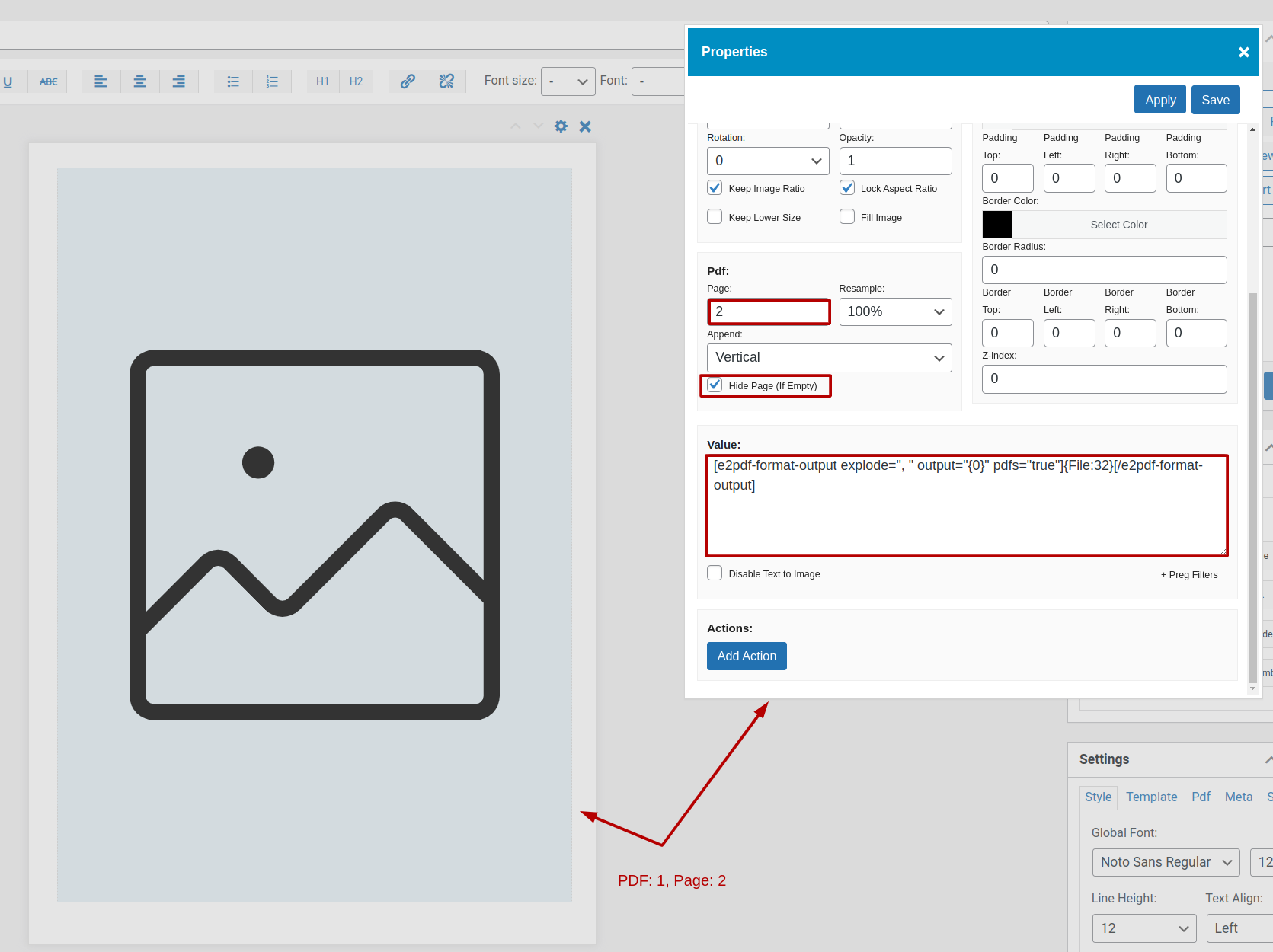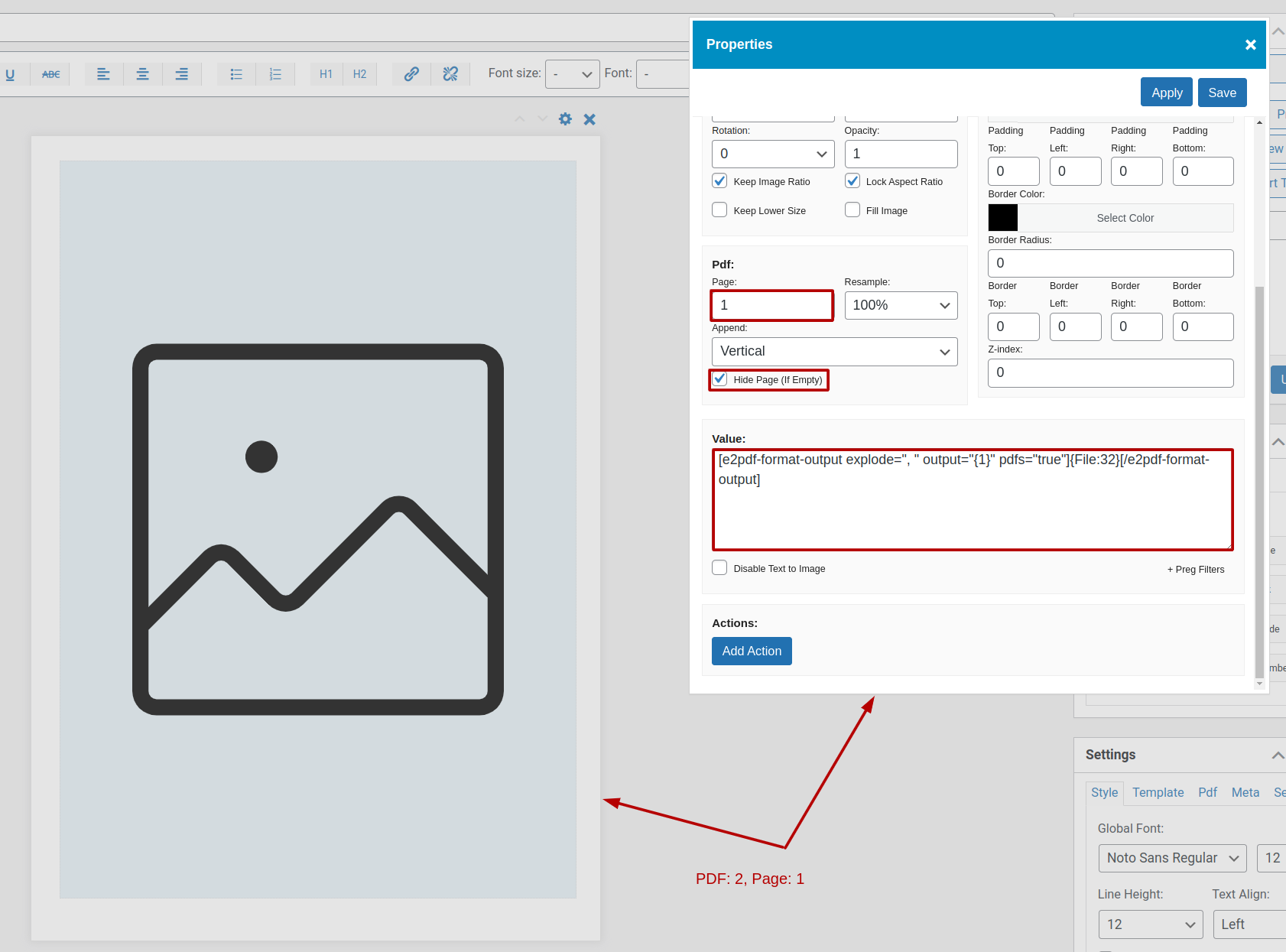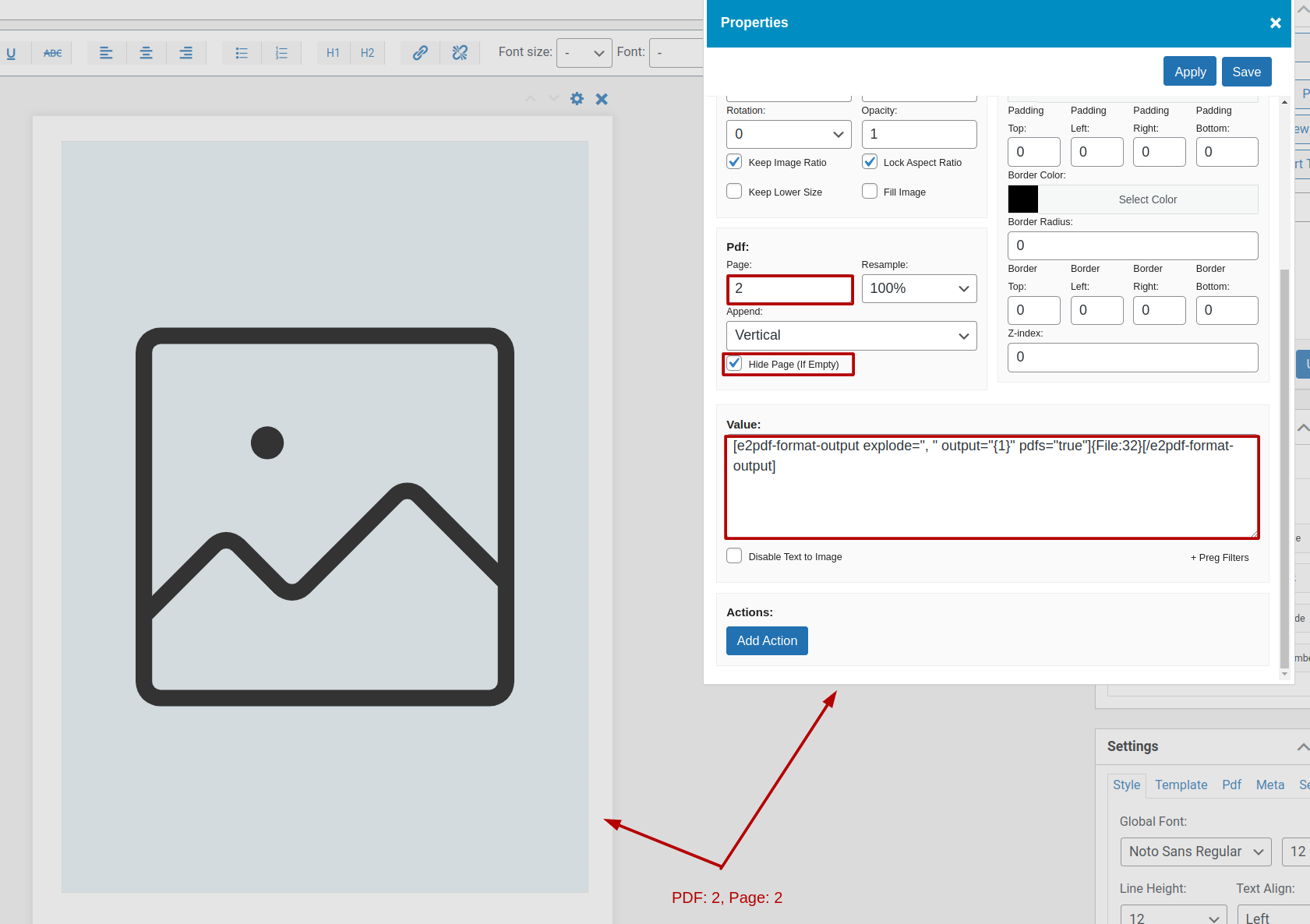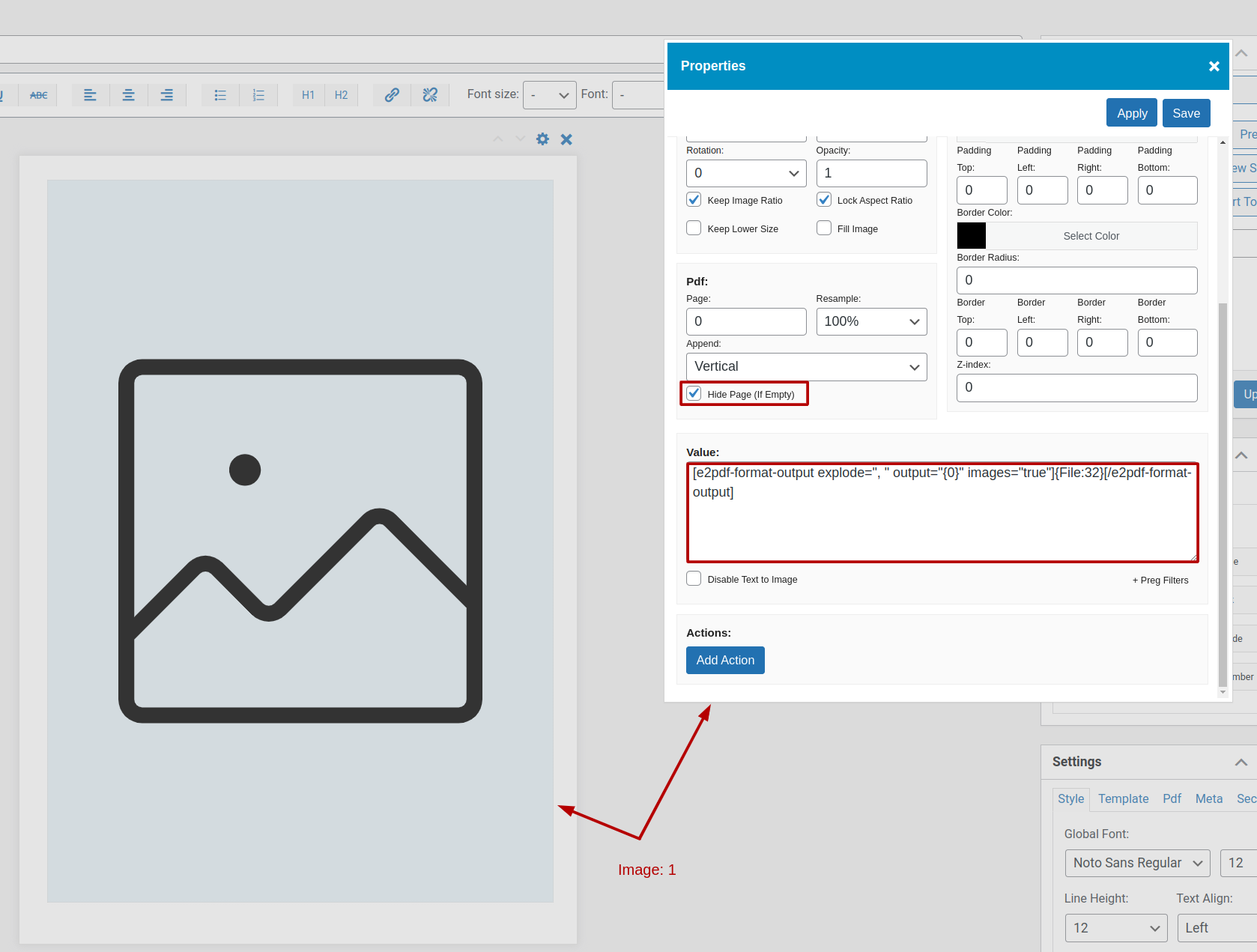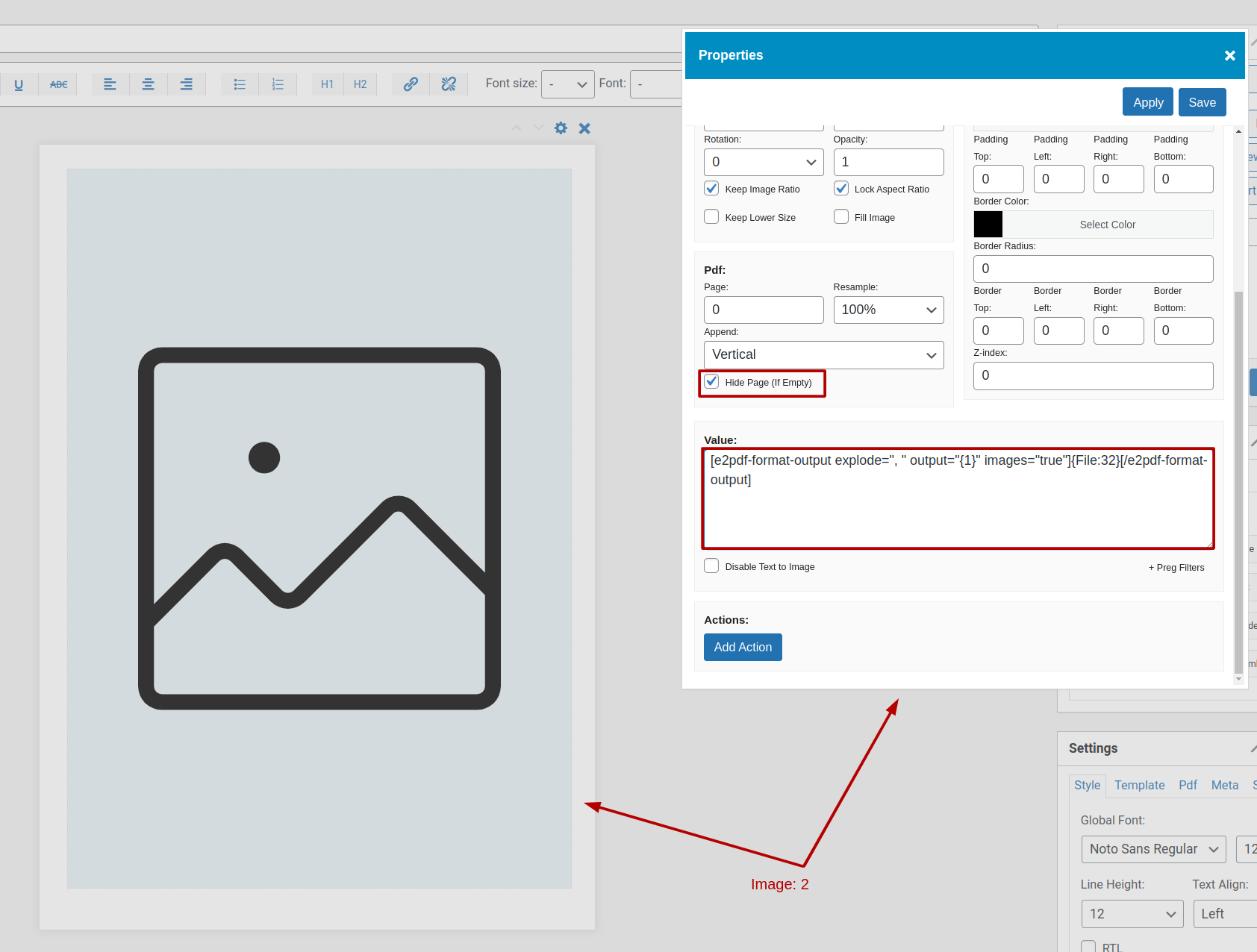How To Display Multiple Images Uploaded in GravityForms Multiple File Upload Field inside the PDF template
Gravity Forms
15 December, 2024 19:15:13
sharedteams
Topics: 1
Messages: 5
16 December, 2024 01:43:33
E2Pdf
Support
Topics: 7
Messages: 3577
17 December, 2024 20:28:07
sharedteams
Topics: 1
Messages: 5
17 December, 2024 23:57:15
E2Pdf
Support
Topics: 7
Messages: 3577
18 December, 2024 07:01:32
sharedteams
Topics: 1
Messages: 5
18 December, 2024 07:26:03
E2Pdf
Support
Topics: 7
Messages: 3577
26 December, 2024 11:28:06
sharedteams
Topics: 1
Messages: 5
26 December, 2024 12:32:16
E2Pdf
Support
Topics: 7
Messages: 3577
2 January, 2025 07:50:17
sharedteams
Topics: 1
Messages: 5
3 January, 2025 00:49:18
E2Pdf
Support
Topics: 7
Messages: 3577